Native Modules
Your React Native application code may need to interact with native platform APIs that aren't provided by React Native or an existing library. You can write the integration code yourself using a Turbo Native Module. This guide will show you how to write one.
The basic steps are:
- define a typed JavaScript specification using one of the most popular JavaScript type annotation languages: Flow or TypeScript;
- configure your dependency management system to run Codegen, which converts the specification into native language interfaces;
- write your application code using your specification; and
- write your native platform code using the generated interfaces to write and hook your native code into the React Native runtime environment.
Lets work through each of these steps by building an example Turbo Native Module. The rest of this guide assume that you have created your application running the command:
npx @react-native-community/cli@latest init TurboModuleExample --version latest
Native Persistent Storage
This guide will show you how to write an implementation of the Web Storage API: localStorage. The API is relatable to a React developer who might be writing application code on your project.
To make this work on mobile, we need to use Android and iOS APIs:
- Android: SharedPreferences, and
- iOS: NSUserDefaults.
1. Declare Typed Specification
React Native provides a tool called Codegen, which takes a specification written in TypeScript or Flow and generates platform specific code for Android and iOS. The specification declares the methods and data types that will pass back and forth between your native code and the React Native JavaScript runtime. A Turbo Native Module is both your specification, the native code you write, and the Codegen interfaces generated from your specification.
To create a specs file:
- Inside the root folder of your app, create a new folder called
specs. - Create a new file called
NativeLocalStorage.ts.
You can see all of the types you can use in your specification and the native types that are generated in the Appendix documentation.
Here is an implementation of the localStorage specification:
- TypeScript
- Flow
import type {TurboModule} from 'react-native';
import {TurboModuleRegistry} from 'react-native';
export interface Spec extends TurboModule {
setItem(value: string, key: string): void;
getItem(key: string): string | null;
removeItem(key: string): void;
clear(): void;
}
export default TurboModuleRegistry.getEnforcing<Spec>(
'NativeLocalStorage',
);
import type {TurboModule} from 'react-native';
import {TurboModule, TurboModuleRegistry} from 'react-native';
export interface Spec extends TurboModule {
setItem(value: string, key: string): void;
getItem(key: string): ?string;
removeItem(key: string): void;
clear(): void;
}
2. Configure Codegen to run
The specification is used by the React Native Codegen tools to generate platform specific interfaces and boilerplate for us. To do this, Codegen needs to know where to find our specification and what to do with it. Update your package.json to include:
"start": "react-native start",
"test": "jest"
},
"codegenConfig": {
"name": "NativeLocalStorageSpec",
"type": "modules",
"jsSrcsDir": "specs",
"android": {
"javaPackageName": "com.nativelocalstorage"
}
},
"dependencies": {
With everything wired up for Codegen, we need to prepare our native code to hook into our generated code.
- Android
- iOS
Codegen is executed through the generateCodegenArtifactsFromSchema Gradle task:
cd android
./gradlew generateCodegenArtifactsFromSchema
BUILD SUCCESSFUL in 837ms
14 actionable tasks: 3 executed, 11 up-to-date
This is automatically run when you build your Android application.
Codegen is run as part of the script phases that's automatically added to the project generated by CocoaPods.
cd ios
bundle install
bundle exec pod install
The output will look like this:
...
Framework build type is static library
[Codegen] Adding script_phases to ReactCodegen.
[Codegen] Generating ./build/generated/ios/ReactCodegen.podspec.json
[Codegen] Analyzing /Users/me/src/TurboModuleExample/package.json
[Codegen] Searching for codegen-enabled libraries in the app.
[Codegen] Found TurboModuleExample
[Codegen] Searching for codegen-enabled libraries in the project dependencies.
[Codegen] Found react-native
...
3. Write Application Code using the Turbo Native Module
Using NativeLocalStorage, here’s a modified App.tsx that includes some text we want persisted, an input field and some buttons to update this value.
The TurboModuleRegistry supports 2 modes of retrieving a Turbo Native Module:
get<T>(name: string): T | nullwhich will returnnullif the Turbo Native Module is unavailable.getEnforcing<T>(name: string): Twhich will throw an exception if the Turbo Native Module is unavailable. This assumes the module is always available.
import React from 'react';
import {
SafeAreaView,
StyleSheet,
Text,
TextInput,
Button,
} from 'react-native';
import NativeLocalStorage from './specs/NativeLocalStorage';
const EMPTY = '<empty>';
function App(): React.JSX.Element {
const [value, setValue] = React.useState<string | null>(null);
const [editingValue, setEditingValue] = React.useState<
string | null
>(null);
React.useEffect(() => {
const storedValue = NativeLocalStorage?.getItem('myKey');
setValue(storedValue ?? '');
}, []);
function saveValue() {
NativeLocalStorage?.setItem(editingValue ?? EMPTY, 'myKey');
setValue(editingValue);
}
function clearAll() {
NativeLocalStorage?.clear();
setValue('');
}
function deleteValue() {
NativeLocalStorage?.removeItem('myKey');
setValue('');
}
return (
<SafeAreaView style={{flex: 1}}>
<Text style={styles.text}>
Current stored value is: {value ?? 'No Value'}
</Text>
<TextInput
placeholder="Enter the text you want to store"
style={styles.textInput}
onChangeText={setEditingValue}
/>
<Button title="Save" onPress={saveValue} />
<Button title="Delete" onPress={deleteValue} />
<Button title="Clear" onPress={clearAll} />
</SafeAreaView>
);
}
const styles = StyleSheet.create({
text: {
margin: 10,
fontSize: 20,
},
textInput: {
margin: 10,
height: 40,
borderColor: 'black',
borderWidth: 1,
paddingLeft: 5,
paddingRight: 5,
borderRadius: 5,
},
});
export default App;
4. Write your Native Platform code
With everything prepared, we're going to start writing native platform code. We do this in 2 parts:
This guide shows you how to create a Turbo Native Module that only works with the New Architecture. If you need to support both the New Architecture and the Legacy Architecture, please refer to our backwards compatibility guide.
- Android
- iOS
Now it's time to write some Android platform code to make sure localStorage survives after the application is closed.
The first step is to implement the generated NativeLocalStorageSpec interface:
- Java
- Kotlin
package com.nativelocalstorage;
import android.content.Context;
import android.content.SharedPreferences;
import com.nativelocalstorage.NativeLocalStorageSpec;
import com.facebook.react.bridge.ReactApplicationContext;
public class NativeLocalStorageModule extends NativeLocalStorageSpec {
public static final String NAME = "NativeLocalStorage";
public NativeLocalStorageModule(ReactApplicationContext reactContext) {
super(reactContext);
}
@Override
public String getName() {
return NAME;
}
@Override
public void setItem(String value, String key) {
SharedPreferences sharedPref = getReactApplicationContext().getSharedPreferences("my_prefs", Context.MODE_PRIVATE);
SharedPreferences.Editor editor = sharedPref.edit();
editor.putString(key, value);
editor.apply();
}
@Override
public String getItem(String key) {
SharedPreferences sharedPref = getReactApplicationContext().getSharedPreferences("my_prefs", Context.MODE_PRIVATE);
String username = sharedPref.getString(key, null);
return username;
}
@Override
public void removeItem(String key) {
SharedPreferences sharedPref = getReactApplicationContext().getSharedPreferences("my_prefs", Context.MODE_PRIVATE);
sharedPref.edit().remove(key).apply();
}
@Override
public void clear() {
SharedPreferences sharedPref = getReactApplicationContext().getSharedPreferences("my_prefs", Context.MODE_PRIVATE);
sharedPref.edit().clear().apply();
}
}
package com.nativelocalstorage
import android.content.Context
import android.content.SharedPreferences
import com.nativelocalstorage.NativeLocalStorageSpec
import com.facebook.react.bridge.ReactApplicationContext
class NativeLocalStorageModule(reactContext: ReactApplicationContext) : NativeLocalStorageSpec(reactContext) {
override fun getName() = NAME
override fun setItem(value: String, key: String) {
val sharedPref = getReactApplicationContext().getSharedPreferences("my_prefs", Context.MODE_PRIVATE)
val editor = sharedPref.edit()
editor.putString(key, value)
editor.apply()
}
override fun getItem(key: String): String? {
val sharedPref = getReactApplicationContext().getSharedPreferences("my_prefs", Context.MODE_PRIVATE)
val username = sharedPref.getString(key, null)
return username.toString()
}
override fun removeItem(key: String) {
val sharedPref = getReactApplicationContext().getSharedPreferences("my_prefs", Context.MODE_PRIVATE)
val editor = sharedPref.edit()
editor.remove(key)
editor.apply()
}
override fun clear() {
val sharedPref = getReactApplicationContext().getSharedPreferences("my_prefs", Context.MODE_PRIVATE)
val editor = sharedPref.edit()
editor.clear()
editor.apply()
}
companion object {
const val NAME = "NativeLocalStorage"
}
}
Next we need to create NativeLocalStoragePackage. It provides an object to register our Module in the React Native runtime, by wrapping it as a Base Native Package:
- Java
- Kotlin
package com.nativelocalstorage;
import com.facebook.react.BaseReactPackage;
import com.facebook.react.bridge.NativeModule;
import com.facebook.react.bridge.ReactApplicationContext;
import com.facebook.react.module.model.ReactModuleInfo;
import com.facebook.react.module.model.ReactModuleInfoProvider;
import java.util.HashMap;
import java.util.Map;
public class NativeLocalStoragePackage extends BaseReactPackage {
@Override
public NativeModule getModule(String name, ReactApplicationContext reactContext) {
if (name.equals(NativeLocalStorageModule.NAME)) {
return new NativeLocalStorageModule(reactContext);
} else {
return null;
}
}
@Override
public ReactModuleInfoProvider getReactModuleInfoProvider() {
return new ReactModuleInfoProvider() {
@Override
public Map<String, ReactModuleInfo> getReactModuleInfos() {
Map<String, ReactModuleInfo> map = new HashMap<>();
map.put(NativeLocalStorageModule.NAME, new ReactModuleInfo(
NativeLocalStorageModule.NAME, // name
NativeLocalStorageModule.NAME, // className
false, // canOverrideExistingModule
false, // needsEagerInit
false, // isCXXModule
true // isTurboModule
));
return map;
}
};
}
}
package com.nativelocalstorage
import com.facebook.react.BaseReactPackage
import com.facebook.react.bridge.NativeModule
import com.facebook.react.bridge.ReactApplicationContext
import com.facebook.react.module.model.ReactModuleInfo
import com.facebook.react.module.model.ReactModuleInfoProvider
class NativeLocalStoragePackage : BaseReactPackage() {
override fun getModule(name: String, reactContext: ReactApplicationContext): NativeModule? =
if (name == NativeLocalStorageModule.NAME) {
NativeLocalStorageModule(reactContext)
} else {
null
}
override fun getReactModuleInfoProvider() = ReactModuleInfoProvider {
mapOf(
NativeLocalStorageModule.NAME to ReactModuleInfo(
name = NativeLocalStorageModule.NAME,
className = NativeLocalStorageModule.NAME,
canOverrideExistingModule = false,
needsEagerInit = false,
isCxxModule = false,
isTurboModule = true
)
)
}
}
Finally, we need to tell the React Native in our main application how to find this Package. We call this "registering" the package in React Native.
In this case, you add it to be returned by the getPackages method.
Later you’ll learn how to distribute your Native Modules as npm packages, which our build tooling will autolink for you.
- Java
- Kotlin
package com.inappmodule;
import android.app.Application;
import com.facebook.react.PackageList;
import com.facebook.react.ReactApplication;
import com.facebook.react.ReactHost;
import com.facebook.react.ReactNativeHost;
import com.facebook.react.ReactPackage;
import com.facebook.react.defaults.DefaultNewArchitectureEntryPoint;
import com.facebook.react.defaults.DefaultReactHost;
import com.facebook.react.defaults.DefaultReactNativeHost;
import com.facebook.soloader.SoLoader;
import com.nativelocalstorage.NativeLocalStoragePackage;
import java.util.ArrayList;
import java.util.List;
public class MainApplication extends Application implements ReactApplication {
private final ReactNativeHost reactNativeHost = new DefaultReactNativeHost(this) {
@Override
public List<ReactPackage> getPackages() {
List<ReactPackage> packages = new PackageList(this).getPackages();
// Packages that cannot be autolinked yet can be added manually here, for example:
// packages.add(new MyReactNativePackage());
packages.add(new NativeLocalStoragePackage());
return packages;
}
@Override
public String getJSMainModuleName() {
return "index";
}
@Override
public boolean getUseDeveloperSupport() {
return BuildConfig.DEBUG;
}
@Override
public boolean isNewArchEnabled() {
return BuildConfig.IS_NEW_ARCHITECTURE_ENABLED;
}
@Override
public boolean isHermesEnabled() {
return BuildConfig.IS_HERMES_ENABLED;
}
};
@Override
public ReactHost getReactHost() {
return DefaultReactHost.getDefaultReactHost(getApplicationContext(), reactNativeHost);
}
@Override
public void onCreate() {
super.onCreate();
SoLoader.init(this, false);
if (BuildConfig.IS_NEW_ARCHITECTURE_ENABLED) {
// If you opted-in for the New Architecture, we load the native entry point for this app.
DefaultNewArchitectureEntryPoint.load();
}
}
}
package com.inappmodule
import android.app.Application
import com.facebook.react.PackageList
import com.facebook.react.ReactApplication
import com.facebook.react.ReactHost
import com.facebook.react.ReactNativeHost
import com.facebook.react.ReactPackage
import com.facebook.react.defaults.DefaultNewArchitectureEntryPoint.load
import com.facebook.react.defaults.DefaultReactHost.getDefaultReactHost
import com.facebook.react.defaults.DefaultReactNativeHost
import com.facebook.soloader.SoLoader
import com.nativelocalstorage.NativeLocalStoragePackage
class MainApplication : Application(), ReactApplication {
override val reactNativeHost: ReactNativeHost =
object : DefaultReactNativeHost(this) {
override fun getPackages(): List<ReactPackage> =
PackageList(this).packages.apply {
// Packages that cannot be autolinked yet can be added manually here, for example:
// add(MyReactNativePackage())
add(NativeLocalStoragePackage())
}
override fun getJSMainModuleName(): String = "index"
override fun getUseDeveloperSupport(): Boolean = BuildConfig.DEBUG
override val isNewArchEnabled: Boolean = BuildConfig.IS_NEW_ARCHITECTURE_ENABLED
override val isHermesEnabled: Boolean = BuildConfig.IS_HERMES_ENABLED
}
override val reactHost: ReactHost
get() = getDefaultReactHost(applicationContext, reactNativeHost)
override fun onCreate() {
super.onCreate()
SoLoader.init(this, false)
if (BuildConfig.IS_NEW_ARCHITECTURE_ENABLED) {
// If you opted-in for the New Architecture, we load the native entry point for this app.
load()
}
}
}
You can now build and run your code on an emulator:
- npm
- Yarn
npm run android
yarn run android
Now it's time to write some iOS platform code to make sure localStorage survives after the application is closed.
Prepare your Xcode Project
We need to prepare your iOS project using Xcode. After completing these 6 steps you'll have RCTNativeLocalStorage that implements the generated NativeLocalStorageSpec interface.
- Open the CocoaPods generated Xcode Workspace:
cd ios
open TurboModuleExample.xcworkspace
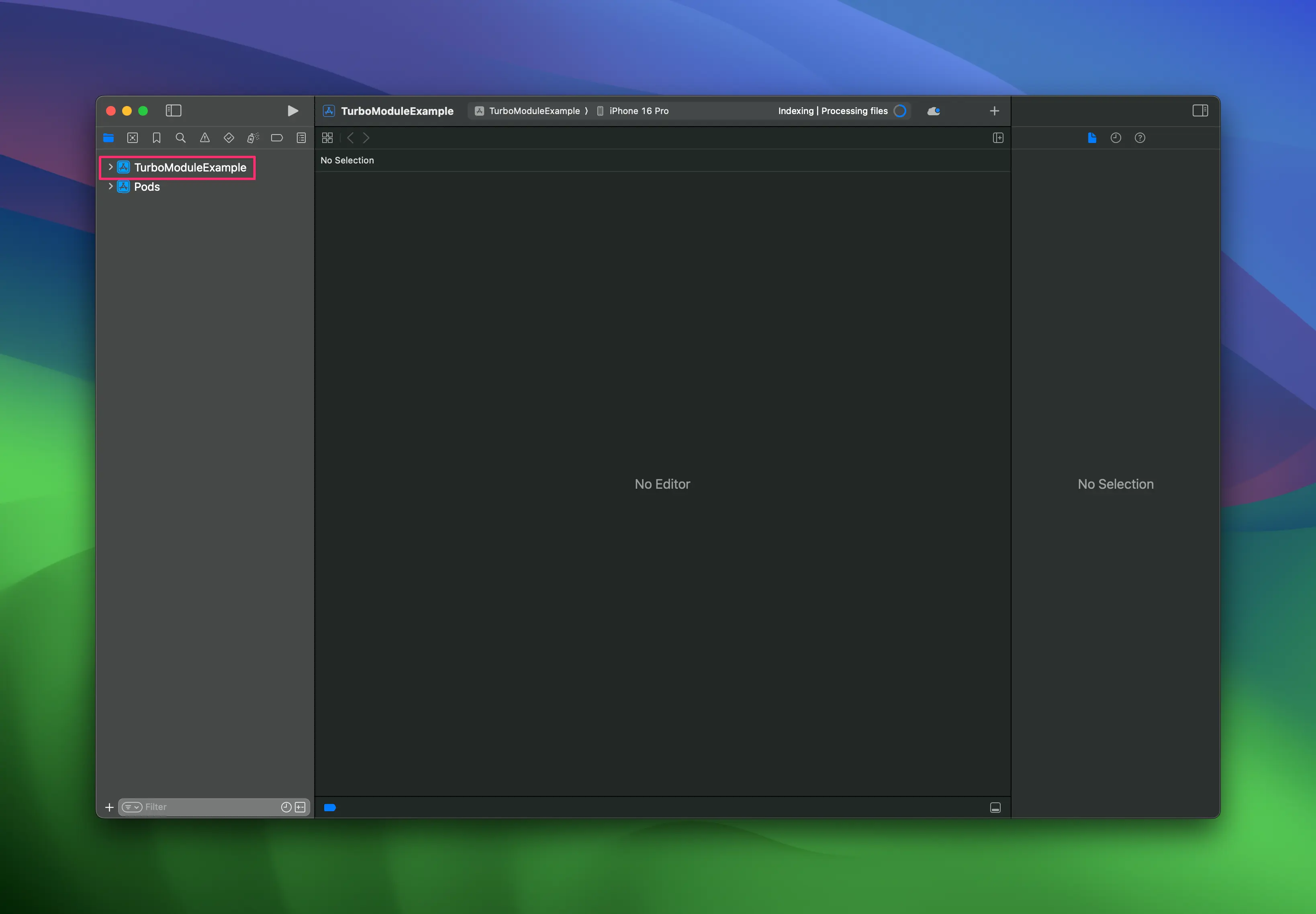
- Right click on app and select
New Group, call the new groupNativeLocalStorage.
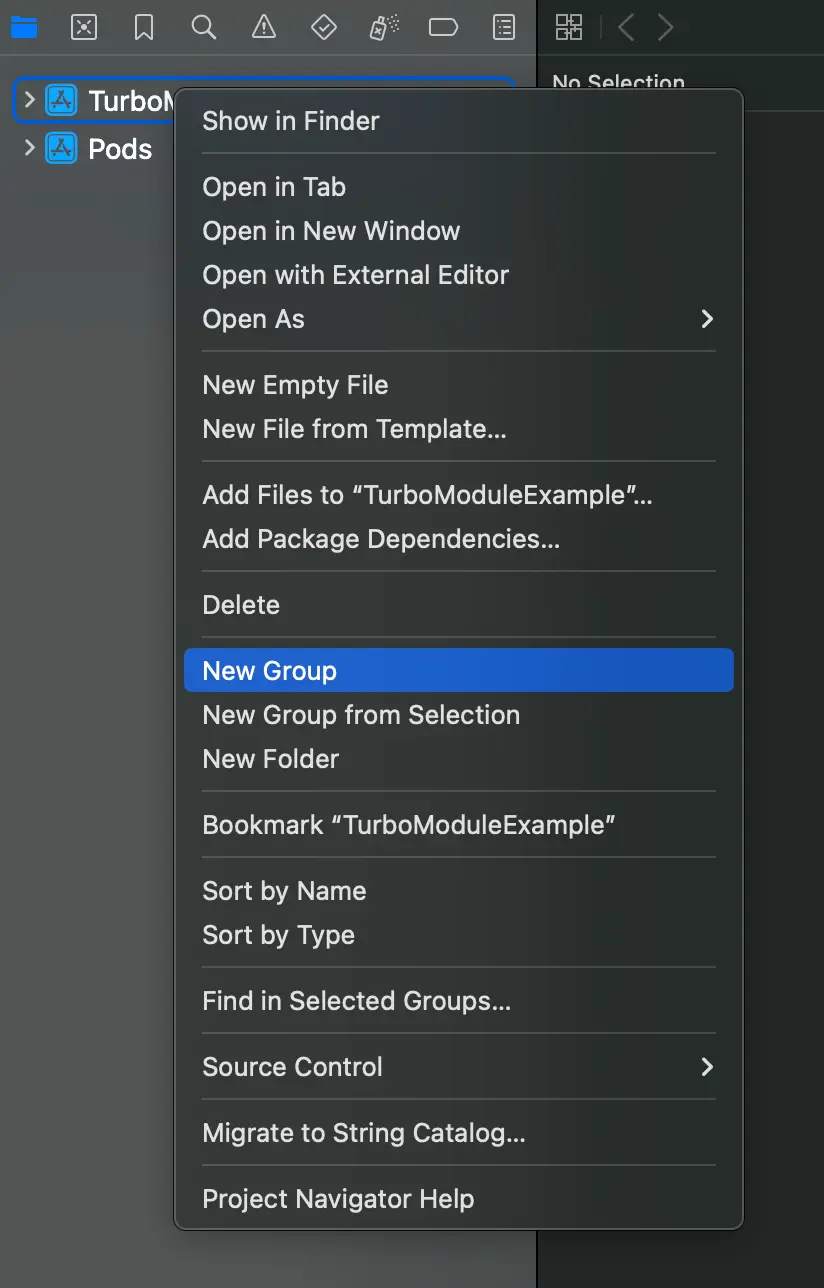
- In the
NativeLocalStoragegroup, createNew→File from Template.
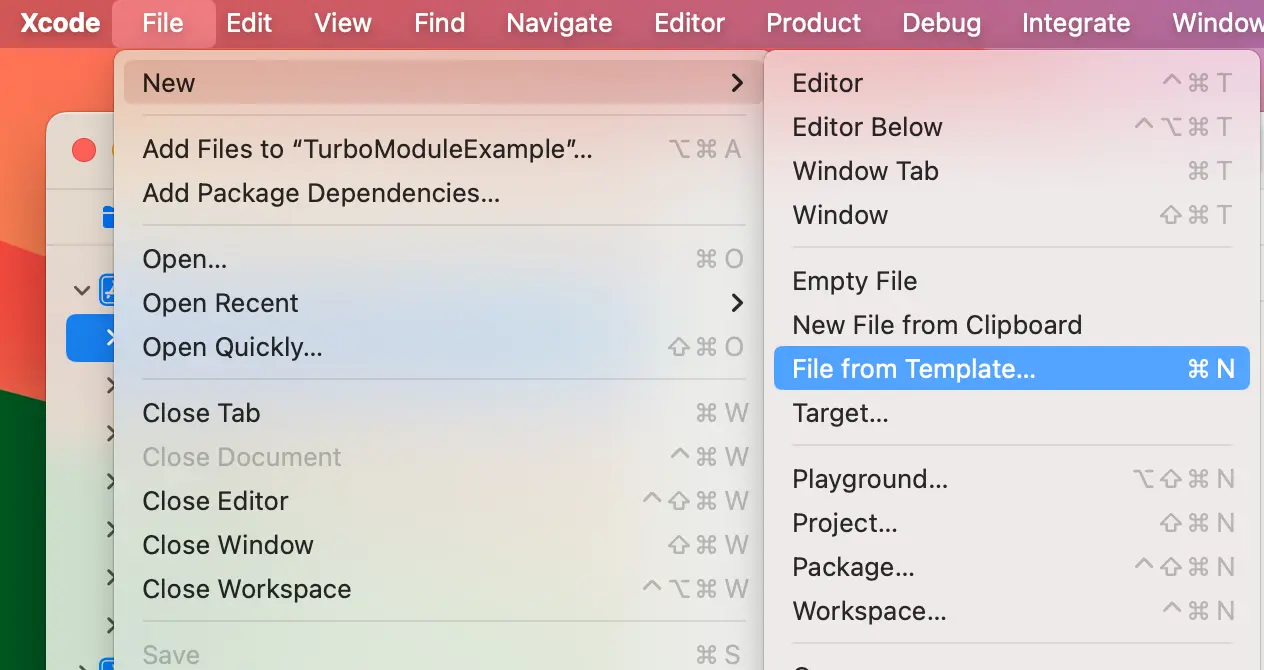
- Use the
Cocoa Touch Class.
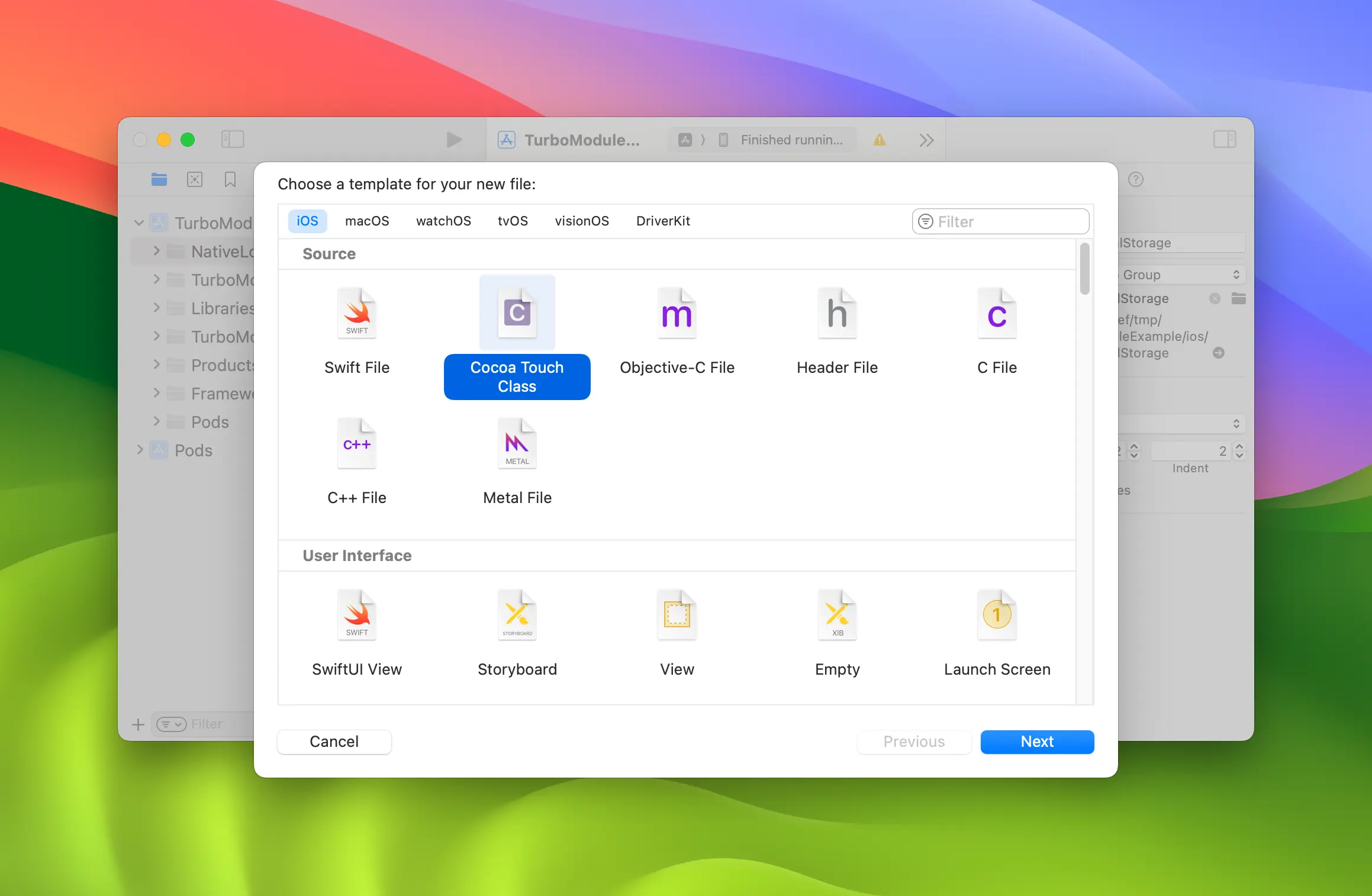
- Name the Cocoa Touch Class
RCTNativeLocalStoragewith theObjective-Clanguage.
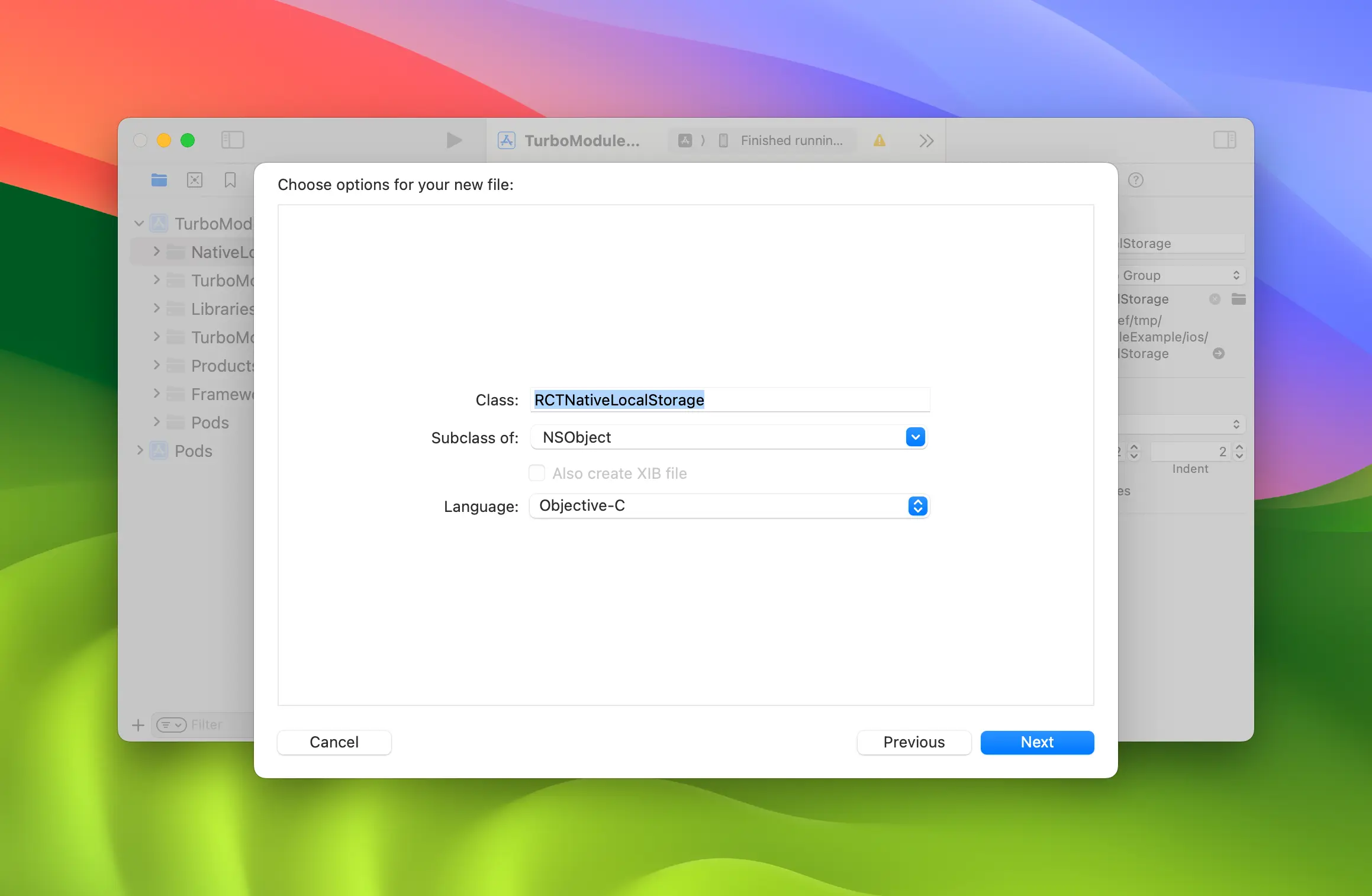
- Rename
RCTNativeLocalStorage.m→RCTNativeLocalStorage.mmmaking it an Objective-C++ file.
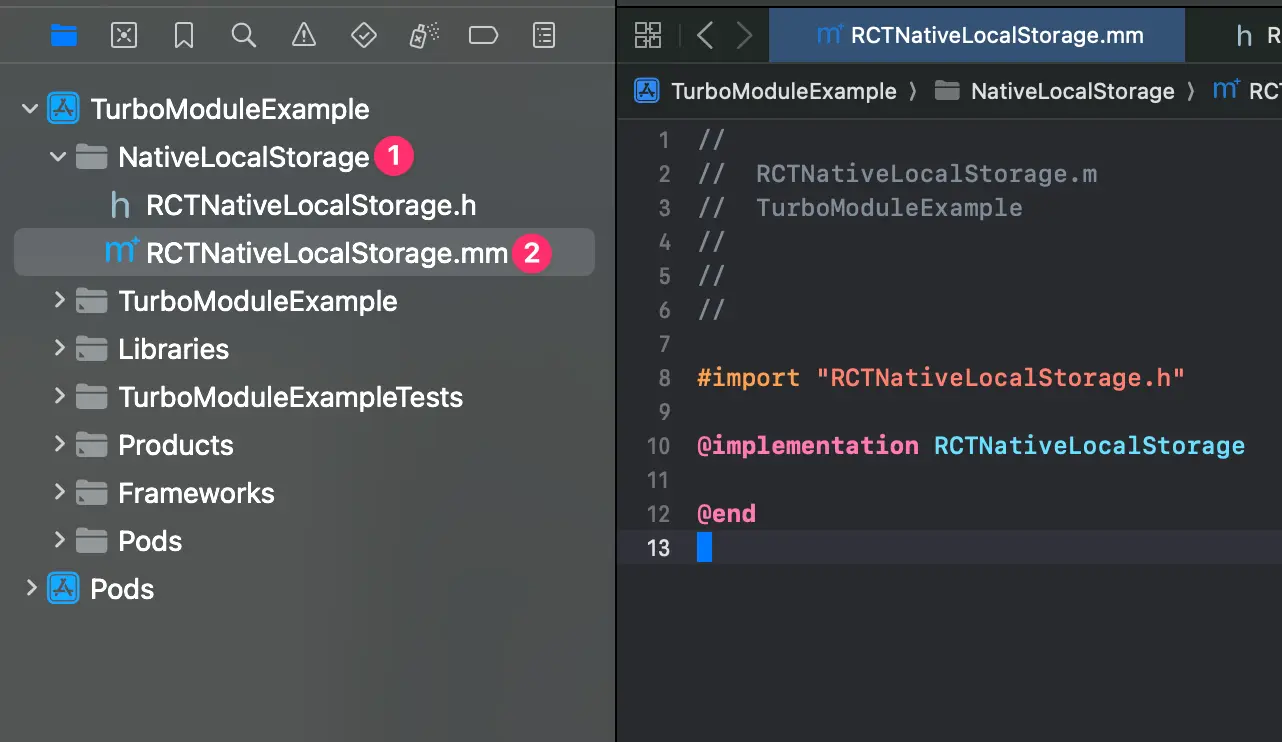
Implement localStorage with NSUserDefaults
Start by updating RCTNativeLocalStorage.h:
// RCTNativeLocalStorage.h
// TurboModuleExample
#import <Foundation/Foundation.h>
#import <NativeLocalStorageSpec/NativeLocalStorageSpec.h>
NS_ASSUME_NONNULL_BEGIN
@interface RCTNativeLocalStorage : NSObject
@interface RCTNativeLocalStorage : NSObject <NativeLocalStorageSpec>
@end
Then update our implementation to use NSUserDefaults with a custom suite name.
// RCTNativeLocalStorage.m
// TurboModuleExample
#import "RCTNativeLocalStorage.h"
static NSString *const RCTNativeLocalStorageKey = @"local-storage";
@interface RCTNativeLocalStorage()
@property (strong, nonatomic) NSUserDefaults *localStorage;
@end
@implementation RCTNativeLocalStorage
- (id) init {
if (self = [super init]) {
_localStorage = [[NSUserDefaults alloc] initWithSuiteName:RCTNativeLocalStorageKey];
}
return self;
}
- (std::shared_ptr<facebook::react::TurboModule>)getTurboModule:(const facebook::react::ObjCTurboModule::InitParams &)params {
return std::make_shared<facebook::react::NativeLocalStorageSpecJSI>(params);
}
- (NSString * _Nullable)getItem:(NSString *)key {
return [self.localStorage stringForKey:key];
}
- (void)setItem:(NSString *)value
key:(NSString *)key {
[self.localStorage setObject:value forKey:key];
}
- (void)removeItem:(NSString *)key {
[self.localStorage removeObjectForKey:key];
}
- (void)clear {
NSDictionary *keys = [self.localStorage dictionaryRepresentation];
for (NSString *key in keys) {
[self removeItem:key];
}
}
+ (NSString *)moduleName
{
return @"NativeLocalStorage";
}
@end
Important things to note:
- You can use Xcode to jump to the Codegen
@protocol NativeLocalStorageSpec. You can also use Xcode to generate stubs for you.
Register the Native Module in your app
The last step consist in updating the package.json to tell React Native about the link between the JS specs of the Native Module and the concrete implementation of those specs in native code.
Modify the package.json as it follows:
"start": "react-native start",
"test": "jest"
},
"codegenConfig": {
"name": "AppSpecs",
"type": "modules",
"jsSrcsDir": "specs",
"android": {
"javaPackageName": "com.sampleapp.specs"
},
"ios": {
"modulesProvider": {
"NativeLocalStorage": "RCTNativeLocalStorage"
}
}
},
"dependencies": {
At this point, you need to re-install the pods to make sure that codegen runs again to generate the new files:
# from the ios folder
bundle exec pod install
open SampleApp.xcworkspace
If you now build your application from Xcode, you should be able to build successfully.
Build and run your code on a Simulator
- npm
- Yarn
npm run ios
yarn run ios